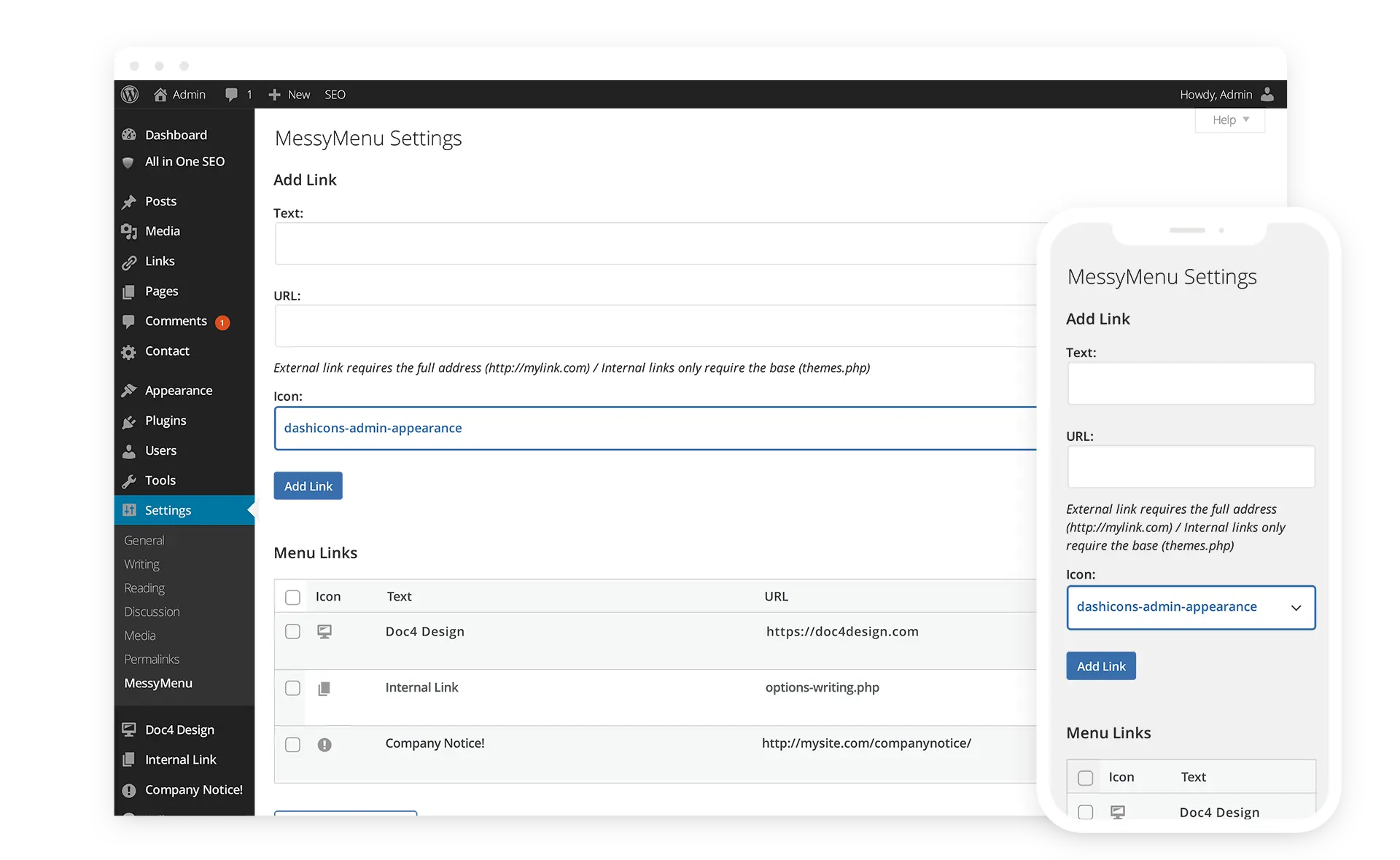Please note that this plugin is currently undergoing review by WordPress and is expected to be released soon. However, due to a backlog in plugin approval requests, users may experience delays. Alternatively, you can download the plugin directly from our Google Drive using the provided link below.
Developed in Arkansas by Doc4 Design, MessyMenu is a ChatGPT plugin solution designed to enhance the functionality of the WordPress Dashboard navigation system. With MessyMenu, users gain the ability to seamlessly integrate a diverse array of new links into their navigation, whether they are internal or external.
The Settings page of MessyMenu offers a user-friendly interface for creating new dashboard navigation links. Users can effortlessly input titles, URLs, and select from a variety of Dashicons to customize the appearance of their navigation links.
The links generated by MessyMenu are conveniently displayed at the bottom of the WordPress Dashboard menu, ensuring easy access and simplified navigation for users. When adding internal links, users simply need to include the page location (e.g., 'options-writing.php'), while external links require the full URL (e.g., https://doc4design.com ). To locate the specific link to an internal page, users can hover their mouse over the desired link or page and check the bottom of the browser window.
MessyMenu streamlines the process of expanding the WordPress Dashboard navigation, providing users with a straightforward solution for integrating additional links with Dashicons. Give MessyMenu a try and experience the convenience and customization it brings to your WordPress Dashboard navigation.